There are many podcast directories where people can listen, subscribe and interact with podcasts. We’ve compiled a list of some of the most popular podcast directories and instructions on how to submit your podcast to them. Click on each header to view your specific submission instructions.
Update April 8th, 2022: With Podbean’s newest update to our interface, Podbean now allows you to submit your podcast to various directories. Navigate to Distribution -> Podcast Apps to submit you podcast to various directories. If a directory is not in our Podcast Apps dashboard, please email support@podbean.com.
–
How To Submit Your Podcast To Podbean App
How To Submit Your Podcast To Apple Podcasts and iTunes
How To Submit Your Podcast To Spotify
How To Submit Your Podcast To Google Play
How To Submit Your Podcast To Google Podcasts
How to Submit Your Podcast To Amazon Music & Audible
How To Submit Your Podcast To iHeartRadio
How To Upload Your Podcast To YouTube
How To Submit Your Podcast To Pandora
How To Submit Your Podcast To Stitcher
How To Submit Your Podcast To TuneIn
How To Submit Your Podcast To iMDB
How To Submit Your Podcast To PlayerFM
How To Submit Your Podcast To SHEQONOMI
How To Submit Your Podcast To Podchaser
How To Submit Your Podcast To Listen Notes
How To Submit Your Podcast To Podcast Addict
How To Submit Your Podcast To Podbean App
Podbean users with Podbean paid plans are automatically in the directory after 24 hours. For Podbean free accounts, you must verify your account first to be included in the directory. The verification steps will appear in your Podbean account’s dashboard 15 days after your account is created. Your podcast will appear in the Podbean Directory within 24 to 48 hours. Here are the detailed instructions to submit your podcast manually:
1. Go to http://www.podbean.com. Scroll down to the bottom of the page. Click on “Submit your podcast”.
2. You’ll be directed to the login page. Log into or sign up for a Podbean account (no cost for a free account).
3. Fill in your podcast feed and click on “Submit”. Follow the steps as instructed.
If you are already in the Podbean directory but have not yet claimed your listing, simply go to the listing page and click “claim listing” on the left. This will ensure you are notified of comments and other opportunities.
How To Submit Your Podcast To Apple Podcasts or iTunes
1. Publish at least one episode with an iTunes supported file format. You may check how to publish a podcast here and which file formats are supported in iTunes here.
2. Set your Podcast title, description , category and logo in your Podbean account “Settings” page. Pay close attention to the title, description and author fields. The iTunes Store uses these fields for search. Your Podbean channel logo will be used in iTunes as your podcast cover art. The logo image must meet the iTunes specifications: cover art must be in the JPEG or PNG file format with appropriate file extensions (.jpg, .png), and in the RGB color space with a minimum size of 1400 x 1400 pixels and a maximum size of 3000 x 3000 pixels, 72 dpi. Read more about specifications for podcasts on iTunes.
3. Get your podcast RSS feed by going to Settings->Feed in your Podbean dashboard. At the right hand side, you will see “Your RSS feed” (http://yourname.podbean.com/feed/). This is the information you need for iTunes and Apple Podcasts.
- Log in using your Apple ID and password. If you don’t have an Apple ID, you will have to make one before proceeding. Per Apple: Verify that your Apple ID is fully activated by adding a valid payment method and agreeing to the Apple Media Service Terms and Conditions.
- If you haven’t submitted a podcast to Apple previously, press the “Add Show” button. If you have, click the plus sign to the right of the “Podcasts” header and select New Show.
- Select “Add Show with an RSS Feed”.
- Type in your RSS feed from Podbean exactly as it’s written on Podbean. You can find your podcast’s RSS feed in your Podbean dashboard by navigating to Settings – Feed and copying the RSS feed on the right side of the screen.
- Under RSS Feed access, click “make my feed publicly available”.
- Use the User Access option to control who can view this show in your Apple Podcasts Connect account. People with Admin, Finance, or Legal roles in this account can access any of its shows, and they cannot be removed.
- Click the Add Button.
- Review your show details on the Show Information page to ensure everything looks correct.
- Provide contact information for the show, so that Apple can reach out to you in the event that there is an issue.
- On the left hand column, choose Availability and Rights.
- Under Availability, you can select what countries and regions you’d like your podcast to appear in.
- Under Content Rights, confirm that your show has rights to any third-party content it may contain. As stated on screen, Shows that contain third-party content must have all the necessary rights to that content or be otherwise permitted to use it under the laws of each country or region in which they’re available.
- Under Show Release, you can select whether your show will be released as soon as it’s published or you can select a date and time for it to release on Apple Podcasts.
- When you’re done, Click Save.
- Click submit for review.
- Your podcast has now been submitted to Apple Podcasts. Your podcast should be searchable in Apple Podcasts once your submission is complete. However, we always recommend 24-48 hours for your podcast to be indexed in any third party directory.
Your RSS feed will be validated before it’s sent to Apple. If there’s an issue, a warning message will appear and must be resolved before you can submit the show.
How To Submit Your Podcast To Spotify
1. From your Podcast Dashboard, go to ‘Distribution‘->’Podcast Apps‘. Then click the ‘Add’ button to connect to Spotify. This feature is available for all unlimited and above accounts.
2. You should agree to Spotify terms and conditions before submission.
Once you agree to Spotify terms and conditions, your podcast gets submitted to Spotify’s system. When your podcast is up on Spotify, we will send you an email with the Spotify URL for your podcast.
*Currently, Spotify does not support video or mixed media podcast feed. Your podcast is eligible for automatic submission via Podbean if you have an unlimited or above hosting account, once you have at least five episodes published.
How To Submit Your Podcast To Google Play
Google is beginning to transition Google Play Music podcasts to Google Podcasts. Please see our “How To Submit Your Podcast To Google Podcasts” header.
From Google: “We know many listeners have spent a lot of time creating their perfect music and podcast libraries in Google Play Music, so we’ve made it simple to move both to their new homes. All Google Play Music users will soon receive an email with detailed instructions on how to begin transferring your full Google Play Music history and content, as well as podcasts, to their new homes.” See link for more info.
How To Submit Your Podcast To Google Podcasts
If you have a podcast and website (which you automatically do if you’re hosted with Podbean!), you can likely already be found there. If you’ve never submitted your Podbean site to Google search indexing before, you can submit it here.
Once Google has added your site into the search index, you can visit here to generate a direct link to your podcast in the Google app or preview how your podcast will look in Google search results.
Here’s more information on Google’s requirements, plus tools and information on how you can make sure your feed is indexed or register it, if it is not showing up currently.
Fortunately, we’ve made things easy by taking care of the requirements for you if you host with Podbean! We’ve made updates to all Podbean sites so they meet the requirements. If you host with Podbean and use the Podbean podcast site, your podcast will meet all the necessary requirements.
If you run your own web site, please follow Google’s instructions (read more in the link above) to add a “link” tag to your site’s home page. And, go to “Settngs”→”Feed/iTunes”->”Advanced Feed Settings” in your Podbean account to set your site url into the “Link URL in RSS2” field.
If your podcast is still not viewable in Google Podcasts, Google Podcasts Manager makes it easy for you to verify ownership of your podcast and have your podcast indexed by Google.
Here’s how to use Google Podcasts Manager to index your podcast.
- Go to podcastsmanager.google.com.
- Enter your podcast’s RSS feed, then click Next Step.
If you’re hosted with Podbean, you can find your RSS feed by logging into your account and navigating to Settings – Feed. Also note that your podcast must have at least one published episode in order to proceed. - Google will show you a preview of your RSS feed.
- In order to verify your ownership, a verification code will be sent to the email address that’s associated with your podcast. You should receive an email with a verification code. Type in this code in Google Podcasts Manager to proceed.
If you logged in using the email address that’s already associated with your podcast, Google will not need to send a validation code. - Click Submit.
- Your ownership of your podcast has now been verified. You should also see a message from Google stating “We’ve submitted your show to Google’s Podcast Index”. This is how to submit your podcast to Google Podcasts.
Please note that Google states that the indexing process should take up to five days or longer.
Back to top
How to Submit Your Podcast To Amazon Music & Audible
Amazon has launched the ability to listen to podcasts in Amazon Music and Audible! Listeners will be able to access their favorite shows on Audible and Amazon Music. For podcasters, this adds another directory with which you can grow your listenership. With Podbean, you can submit your podcast to Amazon Music and Audible using our Podcast Apps submissions page in just a few clicks.
Here’s how to submit your podcast to Amazon Music and Audible
- Login to your Podbean Account and click on Podcast Dashboard.
- On the left hand column, click on Distribution – Podcast Apps.
- On this screen, you can submit your podcast to a variety of popular podcast listening directories. Click on Amazon Music/Audible.
- Review that your podcast meets all of the following requirements before submission: All podcast episodes must be in MP3 format, you must have published at least 1 episode. and your podcast image must be formatted to 1400×1400 to 2048×2048 px, PNG or JPEG.
- Review Amazon Music/Audible’s terms and agreements before submitting. Once you’ve read the terms and conditions, click the checkbox “I accept Amazon Music/Audible agreement.”, then click the “submit your podcast to Amazon Music and Audible ”.
- Your podcast RSS fed has now been submitted to Amazon! We’ll keep in contact with Amazon Music / Audible and alert you once the podcast directory has launched.
How To Submit Your Podcast To iHeartRadio
With iHeartRadio, listeners can access podcasts, music, radio shows, and more. You can use Podbean to easily submit your podcast’s RSS feed to iHeartRadio in just a few clicks.
Here’s how to submit your podcast to iHeartRadio with Podbean.
- Login to your Podbean account.
- On the top right corner, click Podcast Dashboard.
- On the left hand column, click Distribution – Podcast Apps.
- On this screen, you’ll be able to easily submit your RSS feed to a variety of popular podcast directories. Click on the + sign to the right of the iHeartRadio logo.
- Review and confirm that your podcast meets all of the conditions in step 1. Select the check boxes in step two. Take a moment to review the iHeartRadio terms. You should agree to iHeartRadio terms and conditions before submission.
- When you’re ready, click Submit To iHeartRadio.
Your podcast has now been submitted to iHeartRadio. Once your podcast is approved and available on iHeartRadio, your iHeartRadio URL will be listed on this same page. You will also receive an email that contains your iHeartRadio URL. Once your iHeartRadio URL is listed here, it’ll also be reflected on your Podbean website.
Here’s how to manually submit your podcast to iHeartRadio.
- Log into your Podbean account.
- On the left hand column, go to Settings: Feed – iTunes.
- Take down your RSS Feed. You’ll need this to submit to iHeartRadio.
- Go to https://www.iheart.com/content/submit-your-podcast/ in your browser.
- Fill in all of the required information here, then press submit.
- Your podcast has now been submitted to iHeartRadio. You should recieve an e mail when your podcast is available on iHeartRadio or with any further feedback.
How To Upload Your Podcast To YouTube
Podbean provides social sharing of podcast episodes by simply connecting accounts to share upon publishing. YouTube has now been added as a destination.
- From your Podcast Dashboard, go to “Distribution“ –> “Social Share”.
- Connect to YouTube. A pop-up window will show up, click the “Connect YouTube account” if you want to auto-share your podcasts on YouTube.
- Then log in to your Google account and give permission to YouTube, click allow.
- When you publish a podcast episode, you will now have YouTube included in the “share” section. Your episode will be shared to the networks you have connected. You can click any of these to turn them off if you do not wish that episode to be shared to a particular social network.
- The YouTube video title will be your Podbean episode title. Your show logo will be the static image for audio files.
- To set the YouTube video details, you can fill in the details in the YouTube Video Settings under the “share” section.
*Please note, for content over 15 minutes in length, YouTube requires verification. You will see a note in your Podbean account; simply click the link and follow YouTube’s steps. If you have previously published the file to YouTube, they will block it from being published again (and you will get an email to this effect).
You can also review our support article here to learn about how to manually upload your episode to YouTube if Podbean auto-generates a video for you.
How To Submit Your Podcast To Pandora
- Log into your Podbean account.
- On the left hand column, go to Settings: Feed – iTunes.
- Take down your RSS Feed. You’ll need this to submit to Pandora.
- In your browser, go to https://www.ampplaybook.com/podcasts/ and click “Get Started”.
- Log in with your Pandora account. If you don’t have one yet, click Register For Free” to make one.
- Type your RSS Feed link, then click next. You should receive a mini preview of your podcast’s RSS feed. Fill out the required information, then click Next.
- Note that Pandora asks for many extra bits of information, such as social media links, amounts of episodes, and various information about your podcasts file type, so it will be helpful to have this information handy before submitting.
- Your podcast has now been submitted to Pandora. Independent podcast submissions are reviewed and approved individually. Please allow 4-6 weeks for Pandora to review your podcast.
How To Submit Your Podcast To Stitcher
Stitcher is an on-demand Internet radio service that focuses on news and information radio and podcasts.
Here’s how to submit your podcast to Stitcher.
Log into your Podbean account.
1. On the left hand column, go to Settings: Feed – iTunes.
2. Take down your RSS Feed. You’ll need this to submit to Stitcher.
3. Go to https://www.stitcher.com/content-providers. You’ll need to create an account with Stitcher as a Content Provider, so fill out the provider name, e mail, and password fields here. Then click continue.
4. Type in your information here, agree to Stitcher’s Terms and conditions, then click agree.
5. Fill in the fields required fields here. Type in your RSS feed URL from Podbean in the RSS Feed URL text box. Stitcher asks for information such as your Twitter handle, Facebook, average listener count, and keywords that will help Stitcher listeners find your podcast, so it’ll be important to have this information ready.
6. Click the checkbox, then press Continue. If everything looks correct, click Submit Podcast. Your podcast has now been submitted to Stitcher. You should receive an e mail shortly that your podcast has been received for review. Please note that Stitcher states that it can take up to five days to approve or decline your podcast. You should receive a second e mail once your podcast has been approved.
How To Submit Your Podcast To TuneIn

TuneIn is an American audio streaming service delivering live news, radio, sports, music, and podcasts to over 60 million monthly active users. As of 2019, TuneIn has more than 75 million monthly active users.
Here’s how to submit your podcast to TuneIn
- Log into your Podbean account.
- On the left hand column, go to Settings: Feed – iTunes.
- Take down your RSS Feed. You’ll need this to submit to TuneIn.
- Go to https://help.tunein.com/contact/add-podcast-S19TR3Sdf
- Fill out the required information in this submission form. Type in your RSS feed from Podbean in the XML/RSS Feed URL text box.
- Once you’ve filled in all of the fields, click the Agree to Terms and Conditions checkbox, then click Send e mail. TuneIn moderates each podcast submission, which can take one to ten days to approve or decline. You should receive an e mail from TuneIn when your podcast has been approved.
Submitting My Podcast To iMDB

IMDb is an accessible online database of information related to films, television programs, home videos, video games, and streaming content online – including cast, production crew, and personal biographies, plot summaries, trivia, ratings, and fan, and critical reviews. You can now submit your podcast to be part of IMDB’s listing.
Here’s how to submit your podcast to IMDB’s database.
- Click this link here to review IMDb’s requirements and to submit your podcast.
- Review the requirements to submit your podcast on the screen here. When you’re ready, click the New Title Form button.
- From IMDb.com:
- The name formatting of a podcast remains the same as a normal title i.e. The Joe Rogan Experience
- If episodic please submit as type Made for TV with the sub-type TV-Series
- If stand-alone please submit as type Made for Video
- For all, please add the keywords: category-podcast
- If audio only then please also add the keyword “audio-only”
- A link to somewhere the podcast can be watched or listened to should be submitted in the Miscellaneous Link section, with the description WebsiteName – Full audio, or WebsiteName – Full video, as appropriate.
- Once you’ve completed your submission form, you will receive an email receipt for this submission and will be able to track your submission here.
- Please use the following formats to list commercials, music videos and podcasts.
Submitting My Podcast To Player FM
Player FM is a top independent podcast player and podcast library, empowering listeners around the world to search, discover, save and listen to more than 20+ million free podcasts.
Here’s how to submit your podcast to Player FM with Podbean.
- Login to your Podbean account.
- On the top right corner, click Podcast Dashboard.
- On the left hand column, click Distribution – Podcast Apps.
- Click on the + sign to the right of the Player FM logo.
- Review and confirm that your podcast meets all of the conditions in step 1. Select the check boxes in step two. Take a moment to review the Player FM terms. You should agree to Player FM terms and conditions before submission.
- When you’re ready, click Submit To Player FM.
- Your podcast has now been submitted to Player FM. Once your podcast is approved and available on Player FM, your Player FM URL will be listed on this same page. You will also receive an email that contains your Player FM URL. Once your Player FM URL is listed here, it’ll also be reflected on your Podbean website.
Here’s how to manually submit your podcast to Player FM.
- Create a Player FM account or log into your existing account.
- Go to https://player.fm/importer/feed.
- Enter your podcast RSS feed.
- Click ‘Import feed’.
Submitting My Podcast To SHEQONOMI

SHEQONOMI is on a mission to bring women’s voices to the main stage. SHEQONOMI is a highly unique podcast platform – built organically by millennial women to serve 2 billion women globally, where content creation and listening are rewarded. We are seeking content from ALL creators who desire to advance and uplift women. Currently 99% of their featured podcasts, original podcasts, member podcasts happen to be women/female-led from all over the world in English, Spanish, and Chinese. Check out a link to the SHEQONOMI directory to explore more.
Here’s how to submit your podcast to SHEQONOMI.
- Visit https://sheqonomi.com.
- Click on Submit Feed.
- Click the “Let’s Do This!” button.
- Fill in the required information (Name, Podcast name, RSS Feed, Download number, and podcast cover art, email, podcast categories).
- Agree to SHEQONOMI’s terms and conditions. Then click Submit.
- Your podcast has now been submitted to SHEQONOMI’s directory. If your podcast is accepted, you’ll be notified via the email you provided.
Submitting My Podcast to Podchaser

Podchaser is a comprehensive podcast database – collecting, enriching, and distributing podcast insights to power discovery for listeners, podcasters, and brands.
Here’s how to submit your podcast to Podchaser
- Log into your Podbean account.
- On the left hand column, go to Settings: Feed.
- Take down your RSS Feed. You’ll need this to submit to iHeartRadio.
- Navigate to https://www.podchaser.com/add .If you don’t already have a PodChaser account, you will need to create one now.
- In the “Add a Podcast” text field, type in your podcast’s RSS feed. If you’ve already submitted your podcast to Apple Podcasts or Spotify, you can also use one of those links, too.
- Click Submit Podcast.
Your podcast has now been submitted to PodChaser! If PodChaser already has your podcast, you can click the claim it link to manage how it appears on Podchaser.
How to Submit Your Podcast To Listen Notes

listennotes.com is used by over 1 million people every month to discover interesting podcast contents and allows you to curate your own podcast playlists.
Here’s how to submit your podcast to Listen Notes
- Log into your Podbean account.
- Navigate to Settings – Feed.
- Take down your RSS Feed. You’ll need this to submit to Listen Notes.
- Navigate to Distribution – Podcast Apps.
- Click on the + sign next to Listen Notes. Then click on the “Go To The Listen Notes Website”.
- In the iTunes / RSS field, type in your podcast’s RSS feed. In the Your Email field, type in your email so Listen Notes can notify you once your podcast is added to their database.
- Click Submit.
- Your podcast has now been submitted to Listen Notes! You will notified via the email you provided once your podcast has been accepted.
Back to top
How To Submit My Podcast to Podcast Addict

Podcast Addict is Android #1 podcast app with over 10M downloads. Podcast Addict allows you to manage Podcast, Radio, Audiobook, Live stream, YouTube, SoundCloud channels and RSS News feeds from a single app.
Here’s how to submit your podcast to Podcast Addict.
- Log into your Podbean account.
- On the left hand column, go to Settings: Feed.
- Take down your RSS Feed. You’ll need this to submit to iHeartRadio.
- Navigate to https://podcastaddict.com/submit.
- Follow the instructions on Podcast Addict website. Podcast Addict will ask you for your podcast’s RSS feed URL. Copy + paste your RSS feed, then click Submit.
- Your podcast has now been submitted to Podcast Addict. If there are no errors during the submission process, your podcast will become searchable within Podcast Addict within 24 hours.
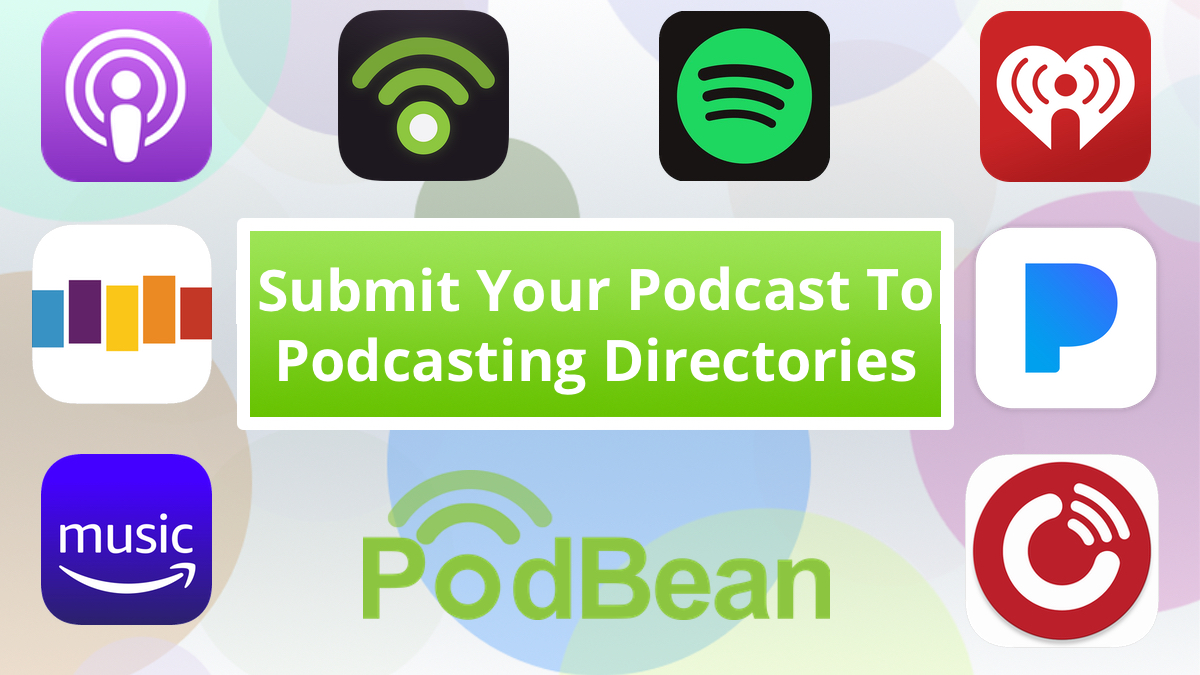
Pingback: New Apple Podcasts Categories: Updated in Podbean | Podbean Podcast Blog
Pingback: 20 Keys to Podcast Success in 2020 - Nodalab
This appears to be out of date. Also my RSS feed as provided is invalid. Now what?
Hi there! We have updated our Google Podcast Manager walkthrough and video, and you can find it here: https://blog.podbean.com/google-podcasts-manager-how-to-submit-your-podcast-to-google-podcasts/
Pingback: Why (and How) to Start a Podcast That'll Grow Your Brand and Business
nice way to explain via youtube. your information is very useful for me.
nice article
Pingback: Submit Your Podcast To Podcast Directories - Digicaly
Pingback: How To Start A Podcast | Podbean Podcast Blog
Pingback: How To Submit Your Podcast To Amazon Music + Audible with Podbean |
If you wish to know what steps are involved in Tenda AC 1200 setup, then read ahead. Launch your browser and enter 192.168.0.1 in the location bar of your browser. After that, enter the password in the password section. Now, select login. After that, click on the Advanced link. Then, go to the Wireless tab and then go to the menu on the left and select Basic. Go to the drop-down menu and configure the band. Now, set the network name by going to the SSID field type. Keep everything else at default settings and select Save.
Pingback: How To Submit Your Podcast To PlayerFM - Podbean Blog
Do I need to create two podcasts one audio one video to submit to directories that do not accept mix media podcasts, or do I need to submit to those separately
Pingback: Podcast Launch Checklist: 10 Things To Double-Check Before Launching Your Podcast - Podbean Blog
Great, I am going to do this for OmniMD
How PPC Advertising in Sydney is Beneficial?
PPC stands for pay-per-click and it is a model of digital advertising where the advertiser will pay fee every time one of their ad is clicked. Along with it, when you are paying for the targeted visits to your website. When your PPC advertising in Sydney is working properly the fee is trivial because one click is worth more than what users pay for it. PPC ad comes in different sizes and shapes and it can be made up of images, videos, text, or combination. These can appear on different search engines, social media platforms, websites, and more
As podbean hosts the actual files and podcast directories merely pull data from the host it shouldn’t matter what file format my podcast is in (AAC, MP3) correct?
Hi Eli! While we accept many file types, many directories will only accept podcasts that upload MP3 files. This is something that the directories themselves set as a requirement, so we recommend uploading your podcast as an MP3 to ensure that there’s no issue with getting your podcast distributed.
It’s worth submitting to as many directories as you can, as that leverages their users to give you as much exposure as possible. There are not that many podcast niche directories (somewhat surprisingly) so you can work through them all pretty quickly.
Hi!
Trying to claim my podcast on Spotify. Went through their wizard and pasted the RSS link, got this error:
Your podcast RSS feed is missing some things:
Email address
What can I do? of course my email is updated on Podbean an I use same address both on Spotify and Podbean.